It is quite easy to re-enable microphone in dead simple screen sharing. I am going to go through the process of reenabling in both the browsers :
1 Chrome:
Step1:
If you have disabled the microphone permission and wish to re-enable it Just click on the camera icon on the top right hand side corner of the Address bar as shown in the figure below:
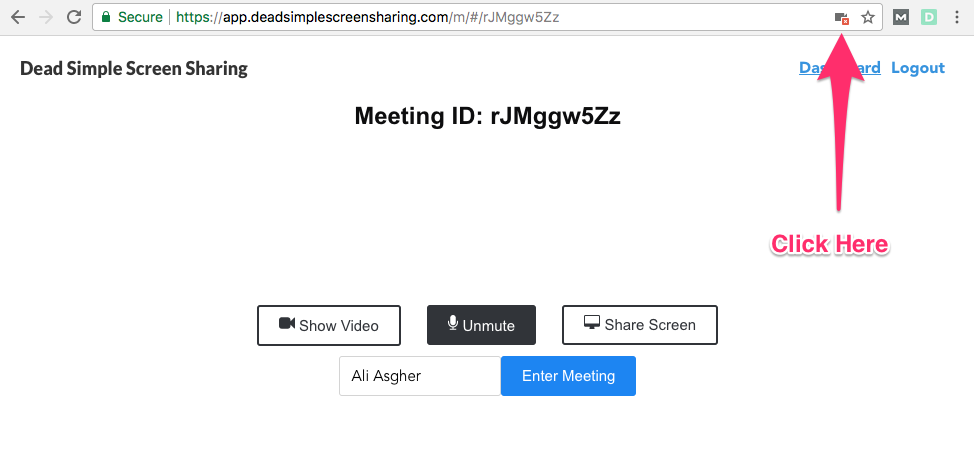
Step 2:
Then a drop down will appear, Click on the “Always Allow” button then click on the “done” button and then refresh the page as shown in the figure below:
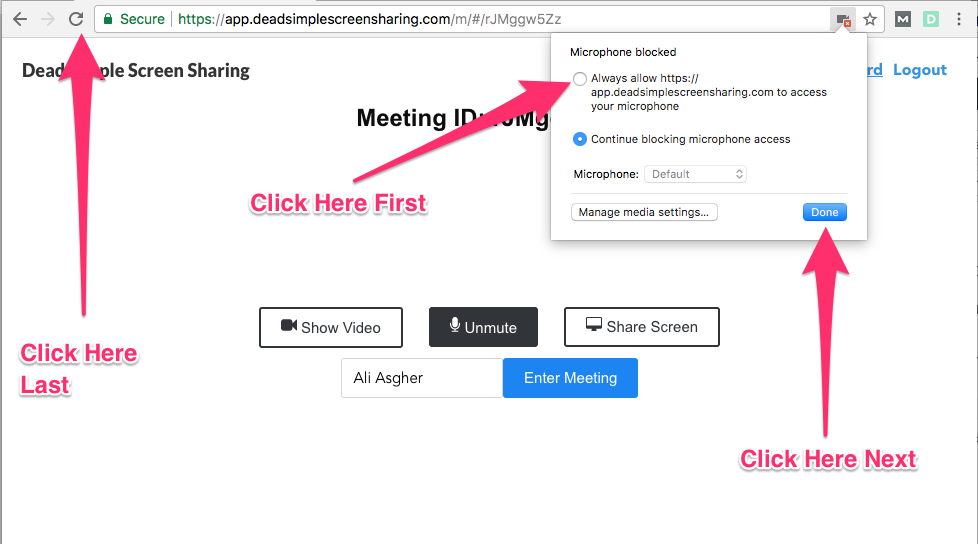
2 FireFox:
Step 1
If you have disabled the microphone permission and wish to re-enable it Just click on the Mic icon on the top left hand side corner of the Address bar as shown in the figure below:
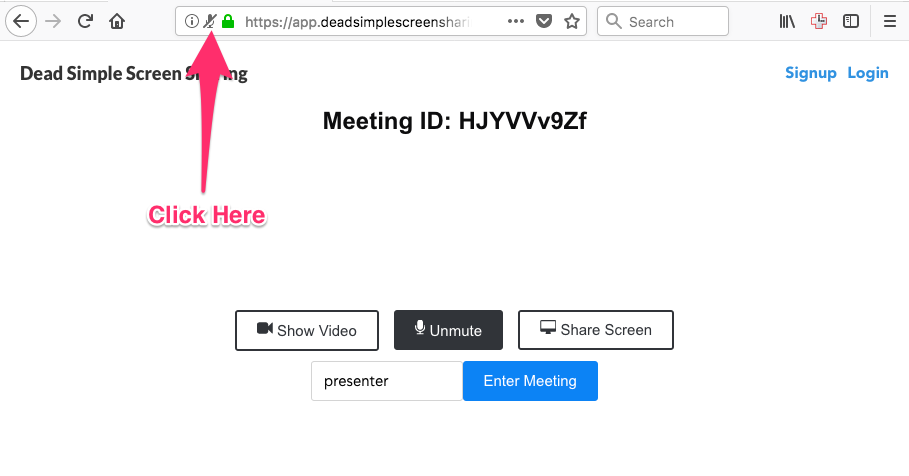
Step 2:
Then a drop down will appear, under the permissions section click on the “X” icon right next to the “Use the Microphone Blocked temporarily” text as shown in the figure below:
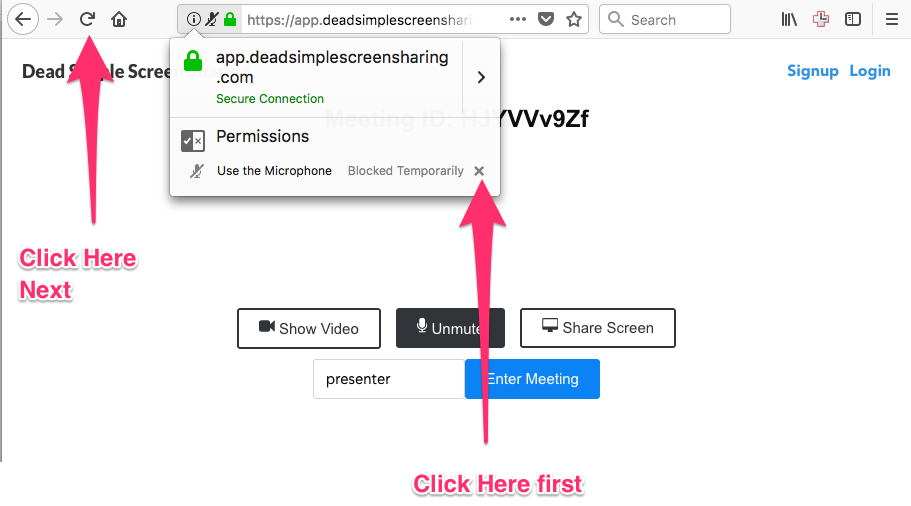
After Clicking the “X” button you will have to refresh the page in oder for the changes to appear.
So, Here is how you re-enable the microphone in Dead Simple Screen Sharing. If you have any questions or need any help feel free to contact me here: Contact Us
Join the conversation.