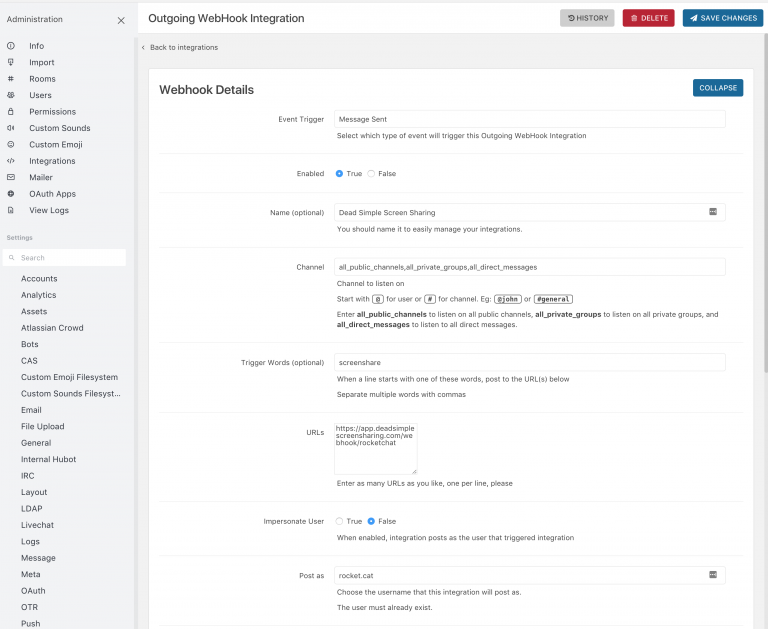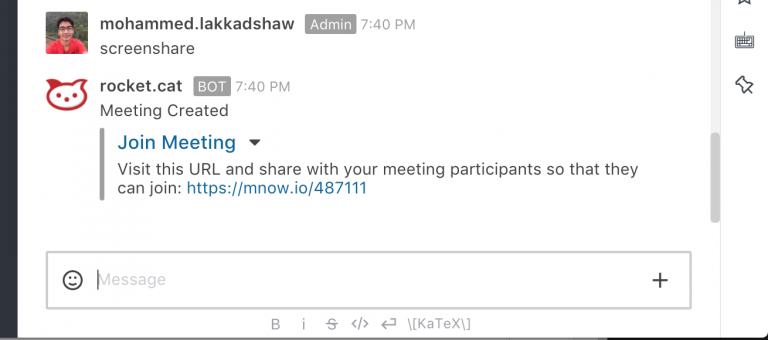Rocket.chat Integration
Dead Simple Screen Sharing offers integration with Rocket.chat so that you can do screen-sharing and audio-conferencing and video conferencing right from Rocket Chat.
- Step 1: Login to Rocket.chat admin and click on “Integrations”
- Step 2: Click on the “New Integration” button
- Step 3: Select “Outgoing Webhook”
- Step 4: Configure the Outgoing Webhook:
- 1. Select the “Event Trigger” as “Message Sent”
- 2. Set Enabled to “True”
- 3. In the Name enter “Dead Simple Screen Sharing”
- 4. Under the channel type in all_public_channels,all_private_groups,all_direct_messages
- 5. Trigger words type in screenshare
- 6. Under URLs type: https://app.deadsimplescreensharing.com/webhook/rocketchat
- 7. Under Post as: rocket.chat
- 8. Click “Save Changes”
- 9. Done!
- Step 3: That’s it, we have successfully setup the integration, now when chatting just type the word screenshare and a meeting will be created for you. You can your participants can click on the Join Meeting button and start doing screen sharing and audio conferencing!